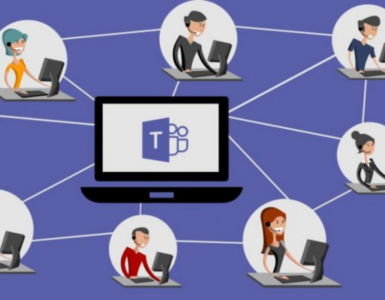Due to the new remote work environment, there has been a dire need for employees and employers to hold meetings and check up on each other remotely from the office. Most companies have switched to holding weekly meetings and even grandiose ones that involve making critical company decisions through video conference applications. However, it has been a hassle trying to settle on one conference application that checks all the boxes for most of them. A video conference call application should do more than show your face to the world.
A practical video call application should make it easy to create a meeting link or dial in a number, share the meeting link, and add more people as the call is in progress. Furthermore, a video conference app should allow you to turn a Face-time into collaboration time through live chat and screen sharing. These are some of the features that contribute to an overall compelling conference call. Let’s take a quick look at some of the applications you need to consider for video conferencing and why
- Zoom for its reliability and ability to handle large numbers
- Google meet for ample workspace
- GoToMeeting for its professional features
- Join. me for screen sharing, and it is a lightweight choice
Best Apps To Consider For Video Conferencing
Our list comprises apps that are good for both large and small number meetings. While it is hard to determine whether an app is the best app for video conference calls, it should be reliable. Here are some of the apps you should consider using to place conference calls.
Zoom
Most of us learned about this app after shifting to work-from-home setups. It has dominated the video conferencing applications market because it works. Once your installation of the zoom app is done, you can place a one-on-one call or place a call that involves not more than 100 people and does not last for more than 40 minutes. If you want to have more people attend the meetings, you can check out their paid plan, which lets you incorporate 1000 people at once.
Zoom is reliable. Even with a poor internet connection, your video will still go on, however, with a lower quality. Furthermore, it is possible to do a full-length recording of the video. It also supports live chat as the meeting progresses. Thus, you can slide notes to your colleague in private just like you would do in a physical meeting. What’s more, it also supports screen sharing, where you choose to share a section or the whole of your screen.
Google Meet 
The most outstanding feature of this app is that it has been integrated with several Google applications. Therefore when you create a meeting on the Google calendar, you get a link that you and your team members can click to join the meeting immediately. Moreover, as the call is in progress, it is possible to share relevant Google documents without exiting the call. Also, you can initiate the conference call through your Gmail account.
Google Meet may not be the best for handling many video calls, but it does not lower call quality due to poor internet connection like zoom does. However, to beat the numbers challenge; there is a way to work around it. If you have significant presenters, you can have the team join as a view model so that the only people who will be heard and seen are the presenters.
It may not seem like a legitimate video call, but it is best for some settings, such as lecture-driven classes or sessions. You will not pay any fee if you hold a meeting with 100 members for up to 60 minutes. You will pay up to $6 monthly if you adopt it as your workspace.
GoToMeeting
It’s part of the LogMeIn long chain of video conferencing applications that allow you to indulge your colleagues and hold webinars with thousands of people in attendance. With this application, one can schedule a meeting online then use GoToMeeting to join calls, share screens and make presentations to viewers. The application makes it possible for one to customize the meeting link, which is helpful, especially to those holding webinars with a large audience or inviting people outside your organization to attend a meeting.
Their video conferencing professional features include call recording, dialing in numbers, sharing screen, live chat and high definition video for up to 6 participants. Additionally, you can keep track of your audio levels and make adjustments on the screen. The downside of this app is that it can be challenging to use, especially for beginners, due to the many features, which may be confusing.
They have several payment plans for professional meetings and business meetings. It will cost you around $12 per month for 150 participants for professional meetings, while the business plan costs $16 per month.
Join.me
After you create an account on your browser, participants can join the meeting and use their browser. The screen sharing option is available only on the application. Therefore, if you want to hold a quick meeting with a client who does not need any documents or guide on getting a particular software, you should opt for Join. me.
If you decide to use the desktop application, you can share the screen and any other annotations you want, just like the other LongMeln video conferencing applications. On the phone, you can share with colleagues any documents so that you can be on the same page during the meeting. Their rates are also quite fair. For an unlimited number of meetings and time with 5 participants per meeting, you will pay a fee of $10
Conclusion
Video conference calls have proved to be the safest way so far to hold meetings without putting each other at risk. Apart from the safety quality, they are also convenient and efficient since one can work at the comfort of their home and still produce similar results as they would have in a physical office setting. Even though we are not meeting physically, we can still interact safely.